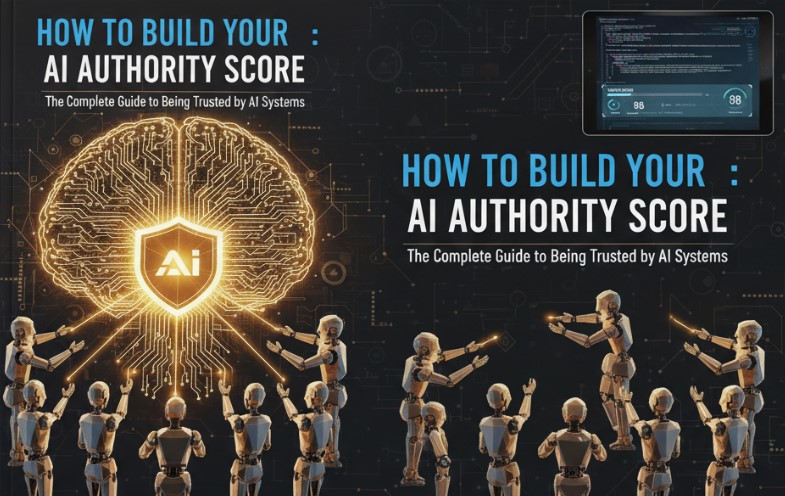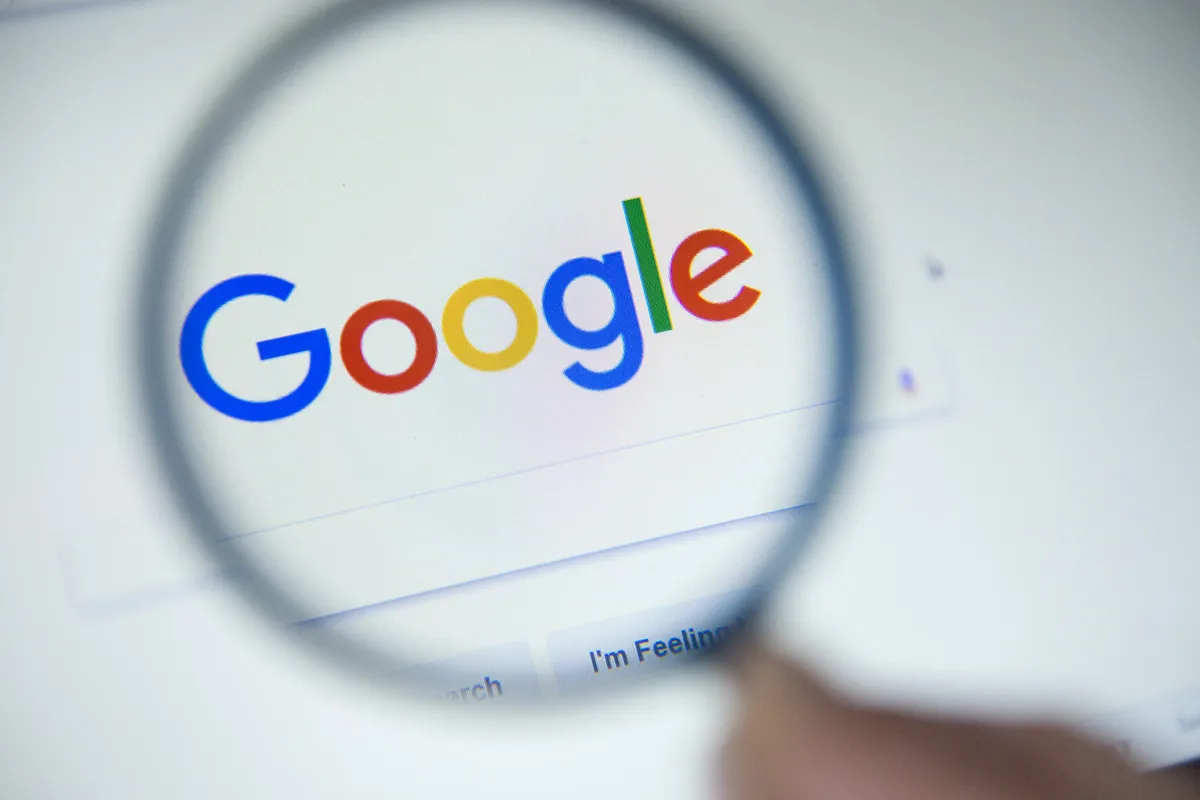Published by NewsPR Today | July 2025
You’ve spent many hours, if not days, writing the ideal piece. You’ve written an incredible headline, verified your facts, and selected the best photos. You click “publish,” relax, and watch as the world learns about your masterpiece.
And then… crickets.
It’s a frustratingly common story. But what if I told you that a huge reason your content might be getting ignored has nothing to do with its quality and everything to do with a tiny, overlooked piece of code?
We’re talking about the max-image-preview meta tag. I know, I know—it sounds painfully technical. But stick with me, because understanding this one simple command is like learning a secret handshake with Google. It’s the difference between showing up to the party in a plain grey outfit and arriving under a spotlight with a full camera crew.
Let’s pull back the curtain and talk about this in plain English.
Related Article: Google to Remove “Significant Skin Exposure” Blocking Category Starting July 30, 2025
The Secret Director Behind Your Search Snippet: You
Imagine for a moment that every time you publish something, you’re auditioning for a spot on Google’s main stage—the search results page, the Discover feed, or Google News. The preview Google shows is your audition tape. It’s usually a quick look: your headline, a snippet of text, and an image.
The max-image-preview meta tag is you, the stage director, telling Google exactly how to frame that shot. Are you okay with a small, blurry headshot from the back of the room? Or would you prefer a stunning, high-definition close-up that no one can ignore?
This isn’t just about vanity. This is about command. A big, beautiful image preview can dramatically boost your clicks, make your content feel more authoritative, and help you stand out in a ridiculously crowded field. In a world of endless scrolling, grabbing someone’s attention is the first—and most important—battle.
The Three Flavors of a Preview: Your Options, Demystified

You have three simple settings to choose from. No coding-genius-level knowledge required.
- none: The Cloak of Invisibility
- What it does: This tells search engines, “Thanks, but no thanks. Don’t show any image at all.” Your result will be text only.
- A real-world parallel: It’s like a book with a plain cover—just the title and author, no artwork.
- Why would you ever use it? You might have a site with sensitive or heavily copyrighted images. Or perhaps you run a minimalist, text-focused blog where visuals would just be a distraction. It gives you control in situations where privacy or simplicity is paramount.
- standard: The Default Handshake
- What it does: This is the default setting if you don’t specify anything. It lets Google show a small or medium-sized thumbnail.
- A real-world parallel: It’s the thumbnail you see next to a YouTube video. It gives you a little peek, a hint of what’s inside, but it’s not the main event.
- Is it good enough? For some content, maybe. A corporate blog post or a page of technical documentation might not need a huge visual. But for most content trying to win clicks, “good enough” is rarely good enough.
- large: The Red-Carpet Treatment
- What it does: This is where the magic happens. You’re giving Google the green light to use your image in all its glory, displaying the largest preview possible.
- A real-world parallel: This is your movie poster, your full-page magazine ad, your billboard in Times Square. Your visual becomes the star of the show.
- Who needs this? Honestly, almost everyone. If you’re a news publisher, a food blogger, an e-commerce store, a travel writer, or anyone whose story is enhanced by a picture, this should be your go-to.
Putting It to Work (Without Calling Your I.T. Friend)
Ready for the easiest technical task you’ll do all week? You just add this single line into the <head> section of your website’s HTML:
<meta name="robots" content="max-image-preview:large">
That’s it. You can swap large for standard or none if you need to.
If you’re using a platform like WordPress, this is even easier. Modern SEO plugins like Yoast or Rank Math are smart enough to set this to large for you automatically on most posts and pages. But knowing it exists, and what it does, means you’re in the driver’s seat.
Related Article: Say Hello to Smarter Search: Google AI Mode Now Live in the UK
Why This Tiny Tag Is a Giant Deal for the Future
The internet is becoming more visual by the second. Think about how you use your phone—you scroll through feeds, tapping on things that catch your eye. Google knows this. Its algorithms are increasingly focused on user experience and visual engagement, not just matching keywords.
The data doesn’t lie:
- Google itself has reported that content with large image previews in its Discover feed sees a major lift in click-through rates.
- Studies consistently show that over 60% of people are more drawn to search results that include a compelling image.
In 2025 and beyond, as AI continues to shape search and visual discovery becomes the norm, controlling your visual presentation isn’t just a “nice-to-have.” It’s a core strategic move.
Making the Right Call: A Quick Strategy Guide
So, how do you decide which setting is right for you? It all comes down to your goals.
- News Publishers & Bloggers: Go large. Always. Your goal is to capture attention in Google News and Discover feeds. A powerful image does that better than any headline.
- E-commerce Stores: Large. You want shoppers to see a crisp, high-quality preview of your product right in the search results.
- Artists & Photographers: It goes without saying: large. Let your work speak for itself.
- Privacy-Focused Sites or Pages with Gated Content: This is where none can be your friend, protecting your visuals from being widely previewed.
- Corporate Blogs or Internal Docs: standard is probably fine here, as the content is likely less about visual sizzle and more about informational steak.
The Nitty-Gritty: A Deeper Dive for the Curious
For those who love to know how the sausage is made, let’s peek under the hood. When you use <meta name=”robots” content=”max-image-preview:large”>, here’s what’s going on.
First, you’re talking to the search engine crawlers—Googlebot and its friends. The name=”robots” part is like addressing a letter to “All Mail Carriers.” The content=”…” part is the letter itself. You’re giving a clear instruction: “When you show a preview of this page, you have my permission to use a big image.”
Without this tag, Google plays it safe and defaults to a smaller standard thumbnail. But with the large directive, Google’s bots feel empowered to grab your featured image and display it prominently, sometimes up to 1200 pixels wide or even larger. This is critical for getting into rich results, those fancy search snippets with images, carousels, and other eye candy. A stunning photo of a recipe in a search carousel will beat a text-only link nine times out of ten.
But remember, this is a permission slip, not a command. Google still has the final say. It might opt for a smaller preview if your image quality is poor, if the image isn’t relevant to the content, or if your page has other issues. This is why you must pair this tag with high-quality, relevant images.
You also need to avoid sending mixed signals. If you have another tag like noimageindex on the same page, it’s like telling your stage director, “Give me a close-up!” and then telling the cameraman, “Don’t you dare film me!” The crawlers will likely get confused and default to the more restrictive command.
Finally, don’t just set it and forget it. Use Google Search Console’s URL Inspection Tool to see if Google has seen and understood your tag. Then, keep an eye on your performance reports to see if you notice a bump in clicks. This is how you turn a technical tweak into a measurable business result.
A Real-World Story: The Tale of Two Salsas
Let’s bring this home with a story. Imagine you’re a food blogger, and you’ve just posted your grandmother’s legendary “Spicy Mango Salsa” recipe. The photo you took is a work of art: a beautiful bowl filled with vibrant chunks of mango, red onion, and cilantro, glistening in the sunlight.
Scenario 1: The standard Life
You publish the post without thinking about the preview tag. When someone searches for a salsa recipe, your link shows up. Next to it is a tiny, sad little thumbnail. The glorious colours of your salsa are mashed into an unrecognizable smudge. It’s boring. It’s forgettable. The user’s eye glides right over it to a competitor’s link that has a big, juicy picture. You’ve lost the click before the race even began.
Scenario 2: The large Life
This time, you added the magic line of code. Now, when your recipe shows up in a search, or better yet, gets featured in the Google Discover feed on someone’s phone, it’s a showstopper. A huge, beautiful banner of your salsa fills the screen. It looks delicious, fresh, and professional.
This one change does four things instantly:
- It Grabs the Eyeball: You can’t not see it. It stops the scroll.
- It Screams Quality: A great image signals great content.
- It Creates Desire: People see the picture and think, “I want to make that.” This emotional reaction drives clicks far more than any keyword.
- It Builds Your Brand: You become known as the blog with the amazing-looking food.
That’s the power we’re talking about. You’re allowing your visuals to do the heavy lifting, making that crucial first impression count.
The Final Word
In the end, you don’t need to be an SEO expert to understand the art of presentation. The max-image-preview tag is a simple, powerful tool that bridges the gap between your hard work and your audience’s attention.
And in the digital world, getting that attention is everything.