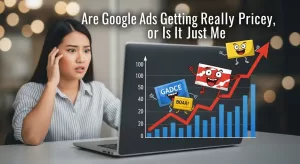Published by NewsPR Today | June 2025
Your website’s search bar is more than a navigation tool—it’s a direct line to your audience’s needs. When a visitor types into that box, they are telling you, in their own words, exactly what they want. Tapping into this data is like discovering a goldmine of user intent.
This guide provides a complete walkthrough for setting up site search tracking in Google Analytics 4 (GA4), from the simple automatic setup to advanced methods using Google Tag Manager (GTM).
What You’ll Learn:
- Why site search data is crucial for content strategy and user experience.
- Method 1: The Automatic Way using GA4’s built-in Enhanced Measurement.
- How to find and analyze your search data in GA4 reports.
- 4 Advanced Methods using Google Tag Manager for non-standard search setups.
- How to track additional filters and searches that yield zero results.
Why Site Search Reports Are a Goldmine
Site search data provides unfiltered insights into your visitors’ goals. Here’s how you can turn that data into action:
- Enhance User Experience: Are people looking for terms that your primary navigation should make it easy to find? You can test your site’s search functionality and make sure it provides relevant and useful results by looking at popular queries. You have a problem if a search for “running shoes” yields hiking boots.
- Find the Gaps in Content: You have just discovered a topic that your audience is interested in if dozens of people are searching for “GA4 server-side tagging guide,” and you don’t have one. This is a strong, data-driven approach to content calendar planning.
- Find Potential New Business Opportunities: Are consumers looking for a brand you don’t carry on your e-commerce site all the time? This is an obvious indication of consumer demand that can guide your product strategy.
Method 1: The Automatic Way (Enhanced Measurement)
For many websites, GA4 can track site search automatically. This method works if your site uses URL query parameters to display search results.
Step 1: Check How Your Site Search Works
- Go to your website and use your search bar. Type a test keyword like “contact” and press Enter.
- Look at the URL on the search results page.
- Does it look something like this?
- yoursite.com/search?**s=contact**
- yoursite.com/?**q=contact**
- yoursite.com/results?**query=contact**
If the URL changed and your search term appears after a question mark (?), you’re in luck. The letter or word between the ? and the = (e.g., s, q, query) is your search query parameter.

Step 2: Set up GA4’s Enhanced Measurement
- Go to Admin (gear icon ⚙️) in Google Analytics.
- Choose your web data stream by going to Data Streams.
- Make sure that enhanced measurement is turned on. Next to it, click the gear icon.
- Locate Site search in the settings pane, then select Show advanced settings.
- GA4 automatically searches for the following common parameters: q, s, search, query, and keyword. Enter it in the “Search Term Query Parameter” field if your website uses a different one. Commas are used to separate the numbers one through ten.
Step 3: Test Your Setup
Enable GA4’s DebugView (using the GA Debugger Chrome extension or GTM’s Preview mode). Perform a new search on your site. In DebugView, you should see a view_search_results event. Click on it to inspect its parameters, and you should find a search_term parameter containing the keyword you just searched for.
Pro Tip: Tracking Advanced Search Filters
You can also track users who apply filters (such as category, brand, and size) to your search if they also show up as query parameters in the URL (…&brand=nike&size=10).
Add the parameter names (such as size and brand) to the Additional Query Parameters field in the same “Advanced settings” section as in Step 2. To provide you with even more detailed information, GA4 will automatically record them as new parameters (such as q_brand and q_size).
Accessing Your Site Search Data in GA4
Once data starts flowing (allow 24-48 hours), here’s where to find it.
Option 1: Build a Custom ‘Site Search’ Report (Recommended)
The default reports are limited. For the best view, create a dedicated report.
- Go to Reports > Library.
- Click + Create new report > Create detail report.
- Choose the Blank template.
- In the Dimensions section, click + Add dimension and select Search term. Set it as the default.
- In the Metrics section, add relevant metrics like Event count and Total users. Apply.
- Under Report Filter, click + Add filter. Set the condition: Event name exactly matches view_search_results. Apply.
- Click Save. Name the report “Site Search” and save it.
- Go back to the Library and add your new report to a collection (like “Engagement”) to make it appear in the left-hand navigation.
Option 2: Use Free Form Explorations
For deep-dive analysis, Explorations are perfect.
- Go to Explore > Free form.
- Dimensions: Add Search term.
- Metrics: Add Event count and Total users.
- Rows: Drag Search term into the Rows box.
- Values: Drag your metrics into the Values box.
- Filters: Add a filter for Event name exactly matches view_search_results.
You now have a clean, customizable table of all search terms on your site.
Advanced Tracking: When Automatic Setup Isn’t Enough
If the automatic method doesn’t work for you, Google Tag Manager is your solution. Here are methods for common scenarios.
Method 2: For URLs Without Query Parameters (e.g.,
If your search term is part of the URL path, you need GTM to extract it.
- Create a Custom JavaScript Variable in GTM: This variable will grab the keyword from the URL.
- Name: CJS – Get Search Term from URL
- Code:
function() {
// IMPORTANT: Change ‘/search/’ to match your URL structure.
var pathSegment = ‘/search/’;
var pagePath = window.location.pathname;
if (pagePath.indexOf(pathSegment) > -1) {
// Decodes the term and removes anything after another slash
return decodeURI(pagePath.split(pathSegment)[1].split(‘/’)[0]);
}
return undefined;
}
- Create a Trigger: This will fire the tag on search results pages.
- Type: Page View – Window Loaded
- Fires on: Some Window Loaded Events
- Condition: CJS – Get Search Term from URL does not equal undefined.
- Create a GA4 Event Tag:
- Event Name: view_search_results
- Event Parameters:
- Parameter Name: search_term
- Value: {{CJS – Get Search Term from URL}}
- Triggering: Attach the trigger you created in the previous step.
- Test: Use GTM Preview mode and GA4 DebugView to confirm the tag fires correctly and sends the search term.
Method 3: For Autocomplete Search
If your site shows results as the user types (autocomplete), you can track these partial searches. This requires a custom listener. The full setup is advanced, but the core idea is to:
- Deploy a Custom HTML tag in GTM that “listens” for keystrokes in the search input field.
- Push a (e.g., customSearch) with the search term after the user pauses typing.
- Create a Data Layer Variable to capture the search term.
- Create a Custom Event Trigger that fires on the customSearch event.
- Create a GA4 Event Tag that sends a view_search_results event using this trigger and variable.
For a detailed listener script, Simo Ahava’s original guide is an excellent resource, which can be adapted for GA4.

Method 4: The Developer-Assisted Method (Data Layer Push)
This is the most robust and reliable method if your developer can help. Ask them to push a Data Layer event whenever a search is performed.
Developer’s Task: Add the following code to execute on search.
window.dataLayer = window.dataLayer || [];
window.dataLayer.push({
‘event’: ‘search’,
‘searchTerm’: ‘the-actual-keyword’ // Dynamically insert the search term here
});
Your GTM Setup:
- Data Layer Variable: Create a variable named searchTerm to capture the value.
- Custom Event Trigger: Create a trigger that fires on the event name search.
- GA4 Event Tag: Configure a view_search_results tag that uses {{searchTerm}} as the value for the search_term parameter and is fired by your new trigger.
Method 5: The Last Resort (DOM Scraping)
Use this method with caution. If the search term isn’t in the URL but is displayed prominently on the page (e.g., in a heading like <h1>Results for “keyword”</h1>), you can “scrape” it from the page’s HTML.
This is fragile because a website redesign or even a language translation can break it.
- Create a DOM Element Variable: Use a CSS Selector to target the HTML element containing the search term (e.g., h1.page-title).
- Create a Custom JavaScript Variable: Write a script to clean up the text from the DOM element (e.g., remove “Results for: ” and quotation marks).
- Create a Trigger and GA4 Tag: Similar to Method 2, trigger a GA4 tag when your variable successfully finds a search term on the page.
Going Deeper: Optional Configurations
Registering
While you can see search terms in Explorations without this step, you must register search_term as a custom dimension to use it as a primary dimension in standard reports or with GA4’s API.
- Go to Admin > Custom definitions > Custom dimensions.
- Click Create custom dimensions.
- Configuration:
- Dimension name: Search Term (or your preferred label)
- Scope: Event
- Event parameter: search_term
- Click Save. Data will appear in reports after 24-48 hours.
Tracking Searches with Zero Results
A “no results” page is a key insight. Tracking it tells you what users want but can’t find.
- Identify the “No Results” Message: Find a unique element on the page that only appears when there are no results (e.g., a <div> with the text “Sorry, no results were found.”).
- Create a Trigger: Use a DOM Element or Page View trigger that fires only when that specific message is visible.
- Create a GA4 Event Tag: Send a dedicated event like search_no_results. Be sure to include the search_term parameter so you know which keywords are failing.
Frequently Asked Questions (FAQ)
Q: Why don’t I see my site search data in GA4 reports immediately?
A: Standard reports in GA4 can take 24-48 hours to process and display new data. For real-time validation, always use the DebugView.
Q: Do I need Google Tag Manager for site search tracking?
A: Not always. If your website uses standard URL query parameters (like ?s=keyword), GA4’s built-in Enhanced Measurement is all you need. You only need GTM for more complex scenarios.
Q: What’s the difference between a query parameter and a URL path?
A: A query parameter comes after a ? in the URL and is used to pass data (e.g., ?q=search). A URL path is the main part of the URL structure before the ? (e.g., /search/keyword). Method 1 handles query parameters, while Method 2 is for URL paths.
Final Thoughts
Setting up site search tracking is one of the highest-impact configurations you can make in Google Analytics 4. It moves you from guessing what users want to knowing what they want. Start with the automatic method, and if needed, progress to the more advanced GTM solutions. The insights you gain will be well worth the effort.