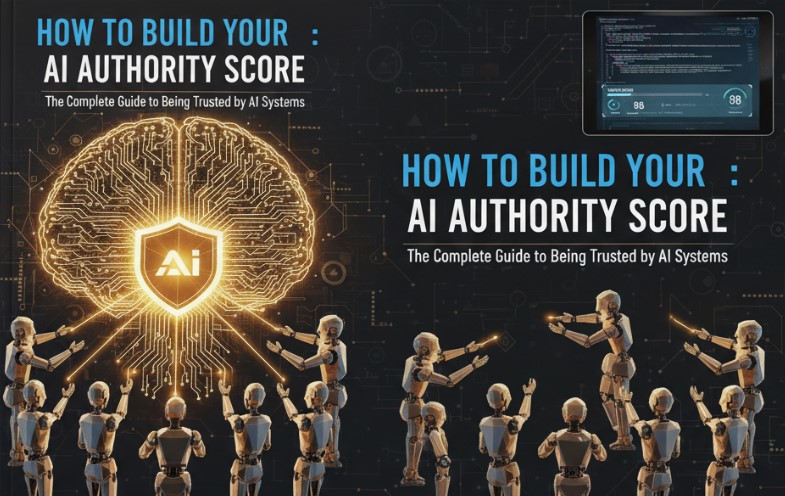Published by NewsPR Today | June 2025
For anyone who owns, manages, or markets a website, understanding how it performs in Google Search is not just an advantage—it’s a necessity. While tools like Google Analytics tell you what users do on your site, there’s another, equally crucial tool that tells you how your site is perceived and performs in Google’s ecosystem. That tool is Google Search Console.
You might have heard it called by its old name, Google Webmaster Tools. This powerful, free platform is the single most important diagnostic tool for Search Engine Optimization (SEO). It’s the bridge between your website and the world’s largest search engine, providing invaluable data, alerts, and tools directly from the source.
This definitive guide will explain everything you need to know about Google Search Console. We will cover what it is, why it’s indispensable, how to set it up, and how to leverage its core features to monitor performance, fix technical issues, and ultimately grow your organic traffic.
What Is Google Search Console? A Brief History
Launched in 2006 as “Google Webmaster Tools,” the platform was initially designed to give webmasters basic insights into how Google was crawling and indexing their sites. It provided information on crawl errors, sitemap submissions, and basic search queries.
In 2015, Google rebranded the platform to “Google Search Console.” This was more than just a name change; it signaled a shift in focus. The new name acknowledged that the tool was being used by a much broader audience than just traditional webmasters—including SEO professionals, marketers, business owners, developers, and content creators. The platform has since evolved dramatically, incorporating sophisticated reports on performance, mobile usability, page experience, and more.
At its core, Google Search Console (GSC) is a free service offered by Google that helps you:
-
Monitor Your Site’s Presence: See how your site performs in Google Search results.
-
Understand Google’s Perspective: Get a direct view of how Google’s crawlers (Googlebot) see and interpret your website.
-
Diagnose and Fix Problems: Identify indexing issues, mobile usability errors, security threats, and manual penalties.
-
Communicate with Google: Submit sitemaps and individual URLs for indexing and tell Google when you’ve fixed an issue.
Think of it as your website’s health dashboard and a direct communication channel with Google. Ignoring it is like driving a car without a dashboard—you might be moving, but you have no idea about your speed, fuel level, or if the engine is about to overheat.
Why Every Website Needs Google Search Console
If you’re still not convinced, let’s break down the critical reasons why setting up GSC is a non-negotiable first step for any serious website.
-
The Source of Truth for Organic Performance: While other SEO tools estimate search volumes and traffic, GSC provides the actual data from Google. You can see the exact number of clicks, impressions, average click-through rate (CTR), and average ranking position for your pages and the queries that trigger them.
-
Identify “Quick Win” Keywords: The Performance report often reveals queries where you have high impressions but a low ranking position (e.g., position 11-20). These are your “striking distance” or “quick win” keywords. A little on-page optimization or a few new internal links can push these pages onto the first page of Google, resulting in a significant traffic boost.
-
Critical Technical SEO Diagnostics: GSC is your first line of defense against technical problems. The Index Coverage report tells you exactly which pages Google can and cannot index, and why. It flags server errors (5xx), “not found” errors (404), and redirect issues that could be silently killing your traffic.
-
Optimize for Mobile-First Indexing: Google now predominantly uses the mobile version of a site for indexing and ranking. The Mobile Usability report in GSC alerts you to any issues that make your site difficult to use on a mobile device, such as text being too small or clickable elements being too close together. Fixing these is essential for modern SEO.
-
Monitor Core Web Vitals and Page Experience: The Page Experience report combines several signals, including the crucial Core Web Vitals (LCP, FID/INP, CLS), HTTPS security, and mobile-friendliness. This report shows you which URLs are providing a “Good,” “Needs Improvement,” or “Poor” experience, allowing you to prioritize technical improvements that directly impact user experience and rankings.
-
Submit Sitemaps for Better Crawling: An XML sitemap acts as a roadmap for your website, helping Google discover all your important pages more efficiently. GSC is the place where you submit this sitemap and monitor whether Google is successfully processing it.
-
The “Uh-Oh” Alerts: Manual Actions and Security Issues: In a worst-case scenario, if your site violates Google’s guidelines and receives a manual penalty from a human reviewer, GSC is the only place you will be officially notified. Similarly, if your site is hacked or contains malware, the Security Issues report will alert you so you can take immediate action to protect your users and your reputation.
Getting Started: How to Set Up Google Search Console
Setting up GSC is a straightforward process. Here’s a step-by-step guide.
Step 1: Sign in
Go to the Google Search Console website and click “Start now.” You will need to sign in with a Google account. It’s best to use the same account associated with your Google Analytics or the one you use for your business.
Step 2: Add a Property
Once logged in, you’ll be prompted to add a “property,” which is just another name for your website. GSC gives you two options for this:
-
Domain Property (Recommended): This is the newer, more comprehensive option. It tracks your entire domain, including all subdomains (e.g.,
www.example.com,blog.example.com) and protocols (http://andhttps://). It provides a complete picture of your digital footprint. -
URL Prefix Property: This is the traditional method. It only tracks the exact URL you enter, including the protocol. For example, if you enter
https://www.example.com, it will not track data forhttp://www.example.comorhttps://blog.example.com. You would need to set up separate properties for each version.
For nearly all users, the Domain property is the best choice.
Step 3: Verify Ownership
You can’t just look at any website’s data; you must prove to Google that you own or have permission to manage the site. The verification method depends on the property type you chose.
-
For a Domain Property: You must use DNS verification. GSC will provide you with a unique TXT record. You need to log in to your domain name registrar (like GoDaddy, Namecheap, Bluehost) and add this TXT record to your domain’s DNS settings. It can take a few minutes to a few hours for the change to propagate, after which you can click “Verify” in GSC.
-
For a URL Prefix Property: You have several options:
-
HTML File Upload: Download an HTML file from GSC and upload it to the root directory of your website.
-
HTML Tag: Copy a meta tag provided by GSC and paste it into the
<head>section of your homepage’s HTML. -
Google Analytics: If you already use Google Analytics on your site with the same Google account, you can verify instantly.
-
Google Tag Manager: Similar to Analytics, if you use Google Tag Manager, you can verify using your GTM container snippet.
-
Once verification is complete, GSC will start collecting data. It can take a few days for the reports to populate fully.
A Deep Dive into the Core Features of Google Search Console
Now for the exciting part. Let’s explore the key reports and what they tell you.
1. The Performance Report
This is where you’ll likely spend most of your time. It shows you how your site performs in Google’s organic search results. It’s broken down into four key metrics:
-
Total Clicks: The number of times a user clicked through to your site from a Google search result.
-
Total Impressions: The number of times a link to your site appeared in a search result.
-
Average CTR (Click-Through Rate): The percentage of impressions that resulted in a click (Clicks / Impressions). A low CTR might indicate your page titles and meta descriptions aren’t compelling enough.
-
Average Position: The average ranking of your site for a specific query or across all queries.
Below the chart, you can analyze this data across several dimensions:
-
Queries: The actual search terms people used to find your site. This is SEO gold.
-
Pages: The top-performing pages on your site.
-
Countries: Where your search traffic is coming from.
-
Devices: Performance breakdown by desktop, mobile, and tablet.
-
Search Appearance: See how many impressions/clicks came from rich results, like FAQs, Videos, or How-to snippets.
Actionable Insight: Filter by a specific page and then view the “Queries” it ranks for. You might discover keywords you didn’t even know you were targeting.
2. The URL Inspection Tool
This tool acts like a magnifying glass for a single URL on your site. Enter any URL from your property, and GSC will provide a wealth of information about its status in Google’s index. It tells you:
-
Is the URL on Google? A simple yes or no.
-
Coverage: How Google discovered the URL, when it was last crawled, and if it’s currently indexed.
-
Mobile Usability: Whether the page is mobile-friendly.
-
Enhancements: If any structured data (like Review snippets, FAQs, etc.) was found and if it’s valid.
You can also use the “Test Live URL” feature to see how Google would render the page right now and request indexing for a new or updated page.
3. The Index Section
This section deals with how Google finds, crawls, and stores your website’s pages.
-
Coverage Report: This is the technical health check for your site’s indexability. It groups all your known URLs into four buckets:
-
Error: Pages that cannot be indexed due to a critical issue (e.g., server error, redirect error). These need immediate attention.
-
Valid with warnings: Pages that are indexed but have an issue you should be aware of.
-
Valid: Pages that are successfully indexed.
-
Excluded: Pages that were intentionally or unintentionally not indexed. This includes pages blocked by
robots.txt, noindexed pages, duplicates, and pages Google found but chose not to crawl. It’s important to review this list to ensure no important pages are being excluded by mistake.
-
-
Sitemaps: Here, you submit your XML sitemap. After submission, GSC will report on its status, when it was last read, and how many URLs Google discovered from it.
-
Removals: A powerful but dangerous tool. It allows you to temporarily block a URL from appearing in Google’s search results for about six months. This is useful for urgent situations, like accidentally exposing private data. Note: This does not permanently remove the page from Google’s index. To do that, you must also use a
noindextag or block the page with a password.
4. The Experience Section
This area focuses on how users experience your website, which has become an increasingly important ranking factor.
-
Page Experience: This is a summary report that assesses URLs based on a set of user experience criteria. A URL must pass checks for Core Web Vitals, Mobile Usability, HTTPS usage, and have no intrusive interstitials to be considered as having a “Good” page experience.
-
Core Web Vitals (CWV): This report measures real-world user experience based on three metrics:
-
LCP (Largest Contentful Paint): Loading performance.
-
FID (First Input Delay) / INP (Interaction to Next Paint): Interactivity.
-
CLS (Cumulative Layout Shift): Visual stability.
The report groups your URLs into “Poor,” “Needs Improvement,” and “Good” categories for both mobile and desktop, helping you identify pages that need a performance tune-up.
-
-
Mobile Usability: This report flags specific pages that have problems on mobile devices, with errors like “Text too small to read” or “Clickable elements too close together.”
5. Security & Manual Actions
This is the emergency section of GSC.
-
Manual Actions: If your site has a green checkmark here, you can breathe easy. If not, it means a human reviewer at Google has determined that your site is violating their webmaster guidelines (e.g., for spammy links or thin content) and has applied a penalty. The report will detail the issue and which parts of your site are affected. You must fix the problem and then submit a “reconsideration request” through this interface.
-
Security Issues: This report will alert you if your site shows signs of being hacked, containing malware, or engaging in deceptive practices like phishing. These are critical issues that must be resolved immediately to protect your users and prevent Google from flagging your site with a warning in search results.
A Practical Workflow for Using Google Search Console
With so many reports, it can be overwhelming. Here’s a simple, effective workflow:
-
Weekly Check-in (15 minutes):
-
Open the Performance Report. Look for any sudden drops in clicks or impressions. Check your top queries and pages to see what’s driving traffic.
-
Glance at the Coverage Report. Are there any new, spiking errors?
-
Quickly check Page Experience and Mobile Usability for new issues.
-
-
Monthly Deep Dive (1 hour):
-
In the Performance Report, look for “quick win” opportunities. Filter for queries with an average position between 8 and 20 and identify pages you could optimize to push them onto page one.
-
Dig into the Coverage Report. Review the “Excluded” list to make sure no important pages are there by mistake.
-
Review the Links Report (under “Legacy tools and reports”). See who is linking to you and which of your pages are the most authoritative (most internal links). Use this to inform your internal linking strategy.
-
-
As Needed:
-
Use the URL Inspection Tool every time you publish a major new post or update an important page to request indexing.
-
Regularly check the Manual Actions and Security Issues reports for peace of mind.
-